
How Do You Connect to a Wireless Printer Without Wi-Fi?
These are some ways of connecting to a wireless printer without Wi-Fi.
Through Applications:
You can find a list of already installed printers to some of the windows applications by clicking Devices and Printers link that is present on the start menu on the right-hand side. You can access any of the printers listed with or without the WIFI. You can print the pictures, documents, or forms present in your hard drive locally, external drives, or USB without connecting to the WIFI through this process.
Ethernet Port:
If you see at the back of the printer, you can see an ethernet port. You can connect this to your router and print anything you want through your device. It would work very similarly to how you print using WIFI.
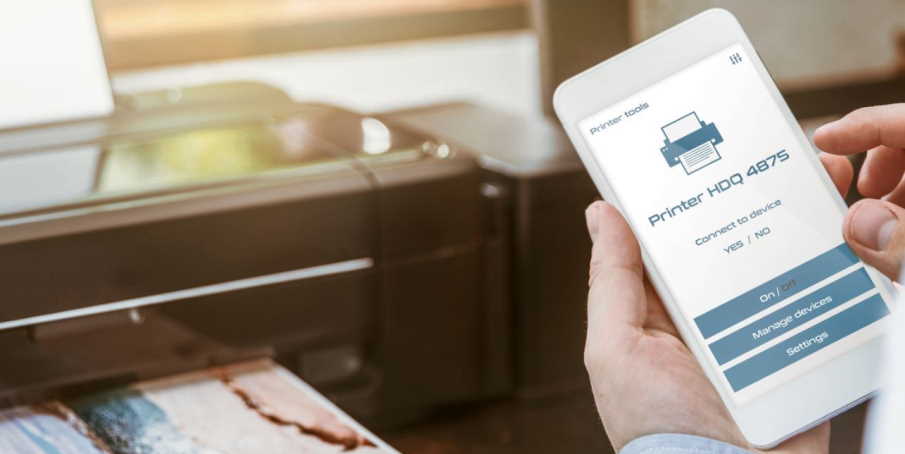
USB:
The printers also have a USB type B ports on the back or on the sides. You can connect a USB B type wire of one end to the printer and the other end to the device you want to print from. The cable usually comes along with the printer in its package.
SD Card:
Many printers also provide a USB type-A port that can directly connect to a flash drive or an SD card. These are usually present in the standalone printers. You can plug these in and print too.
To find more ways you can always look at your instruction manual that comes along with your printer. If you lost it, you can always look up your printer model on the bottom or on the sides of your printer and google with that printer name and model number for the instruction manual in the PDF format online.

Setting up a wireless printer without Wi-Fi:
First, you need to find the USB port and connect it with the USB port of the computer you are going to do the setup in. Install the software provided in the manual for the particular printer and select the option “Local printer attached to the computer”. Open your network settings in the computer and create a network by giving its name, security type, and password or a security key. It is usually recommended to connect the printer and the computer to WPA2- Personal network. You can save the network for automatic connection in the future by checking the “save this network” option in the settings page.

